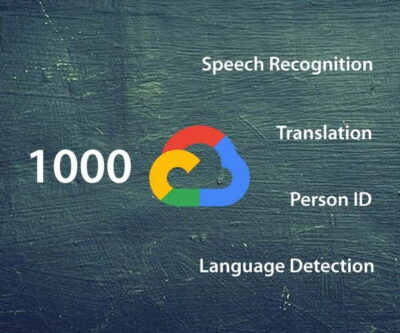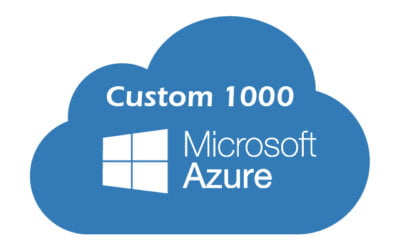Waytronic WT-RS-1 Bluetooth mobile phone answering headset
Dear User!
Thank you for using this Bluetooth mobile call recorder headset! Please read these instructions carefully before use to ensure a smooth operation.
- How to charge?
- If you are using the headset for the first time, please charge it first using a micro USB cable and a USB charger (DC 5V output).
- The blue light turns on while charging and turns off when the battery is fully charged.
- This process takes up to 2 hours.
- How can I adjust the volume?
- Press and hold the "Next" button for 3 seconds for the Volume Down function. When you hear a "beep" sound, this is the lowest level available.
- Press and hold the "Previous" button for 3 seconds to increase the volume. When you hear a "beep" sound, it is the highest level available.
- How can you turn the WT-RS1 headset on and off?
- To switch on, press and hold the Answer button for 3 seconds and you will hear the "Power on" sound.
- To switch off, press and hold the Answer button for 3 seconds, then you will hear the "Power off" sound.
- Connect to Bluetooth
- When the headphones are switched on, a rapidly flashing blue light means the device is ready for Bluetooth pairing.
- Turn on Bluetooth on your phone and find the "WT-RS1" device to connect.
- No password is required, you will hear the "Connected" sound when the connection is successful.
- Note: If the headphones are not connected to Bluetooth within 60 seconds of being switched on, the headphones will automatically switch off.
- How can I access the following features after connecting Bluetooth?
- To answer or hang up a call: press the "Answer" button once.
- Automatic call recording: the automatic call recording feature is activated as soon as the device is switched on, so all your calls are recorded as long as Bluetooth is connected.
- Voice recording function: press and hold the record button for 3 seconds to start/stop. You will hear a "ding" sound and the red light will flash slowly, at which point the headset will record the speech. To stop recording, press the Record button again.
- Listening to recorded audio files: to listen to a recorded file, simply press the Record button once, press the "Next" or "Previous" button to find the audio file you want to listen to, then press the Record button again to stop listening.
- Copy a recorded audio file
- Connect to your computer using the Micro USB cable, then copy the sound file from the headphones to any drive on your computer.
- Set the date and time
- Create a new txt file in the notepad and enter: year, month, date, hour, minute, second. For example: if you want to enter August 6, 2020, 16:09, you would type: 20200806160900
- Save the text file as TM.txt on your headset drive.